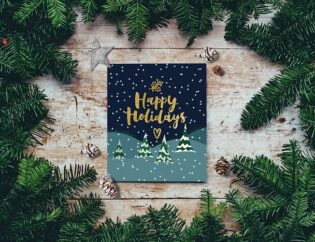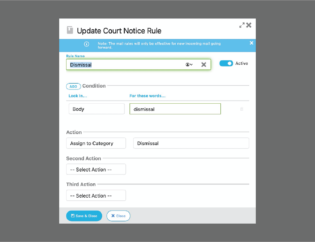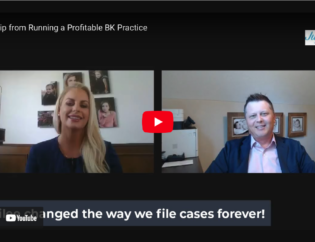The Jubilee document portal allows you to receive sensitive documents from your client directly rather than through e-mail or fax, or even hand delivery.
Once their Jubilee portal is set up, they can log in using their own password and upload the requested documents directly. To make this happen, you would first enable the portal in their case in Jubilee and send them an invitation to log in along with the documents you are requesting from them. The documents they provide are saved in a secure location in their case labeled Document Requests.
To set up the portal for them in Jubilee, you’ll go to Document Requests and click on Set Up Client Portal & Reminders.
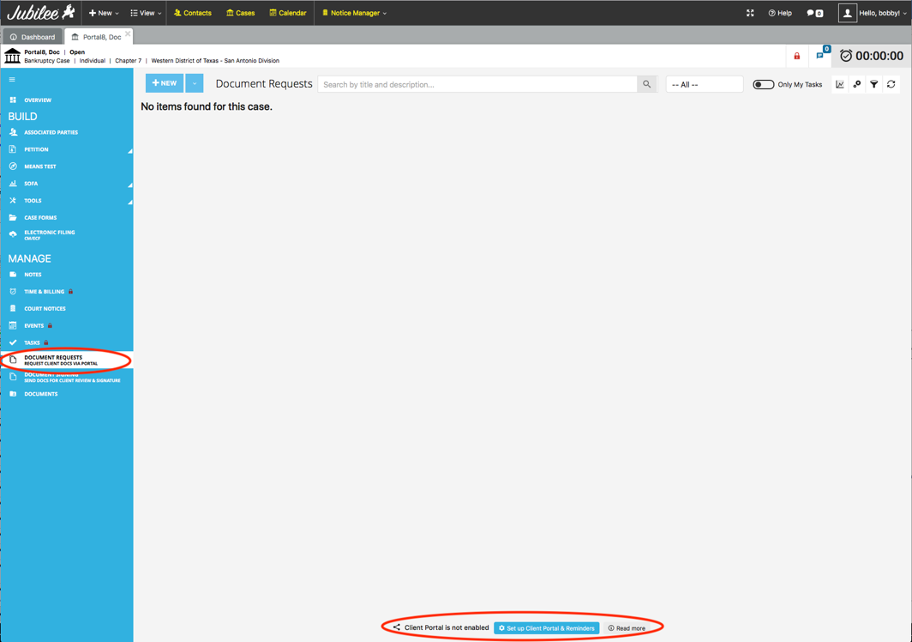
Confirm the client’s email address, edit the text in the Client Portal Email Invitation, and enable reminders (optional).
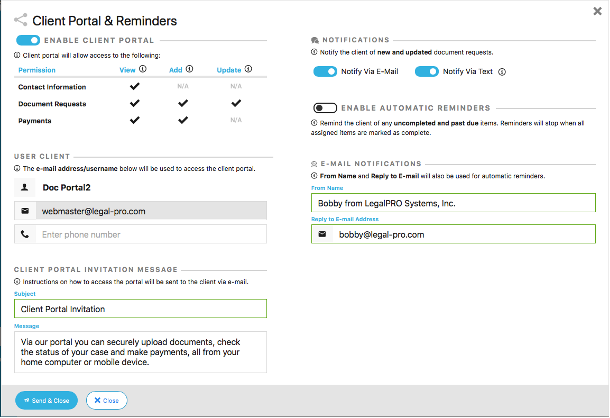
Upon clicking on Send & Close, the email invitation will be sent to the client automatically. The client will need to click on the Accept Invitation button and establish a password to activate the portal.
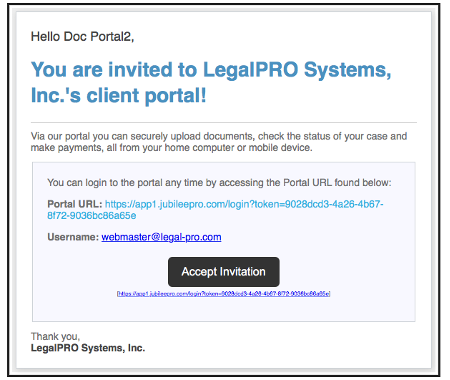
Once the email invitation has been sent, you can create document requests to be sent to the client. (You don’t need to wait for the client to accept the invite). On the Document Requests screen, click on the New button in the top left-hand corner. You can type in a description and due dates for the documents you would like the debtor to submit. Some of the fields are optional like the due date, but you will need to select the debtor in the “Assign to User” field in order for them to get a email notification that they have something pending.
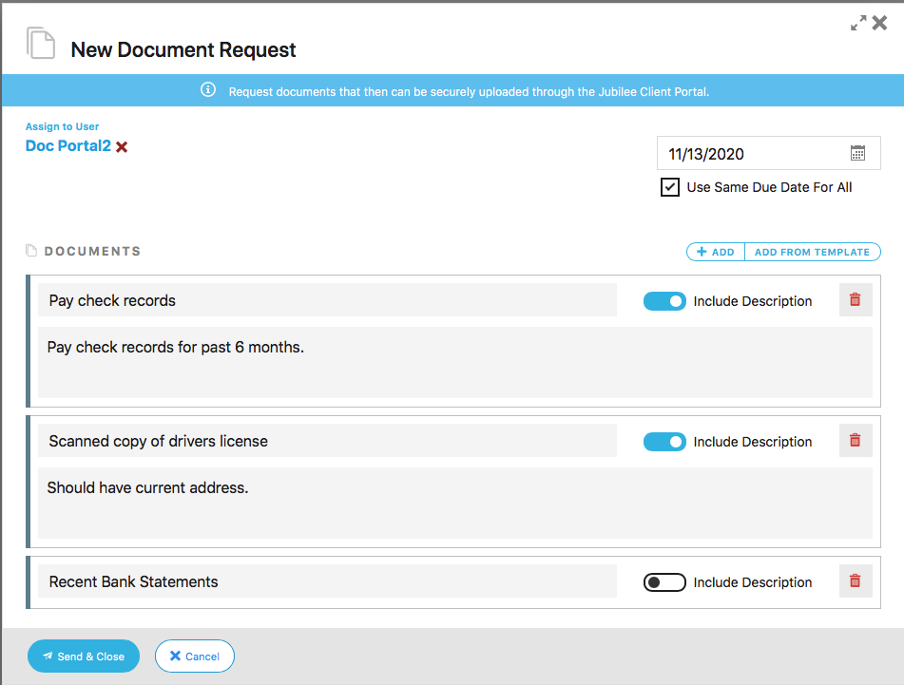
When the client logs into the portal they will see this screen where they can click on the document requests and upload the documents. They also have an “Upload Additional Documents” button where they can submit additional items that you may not have created a request for.
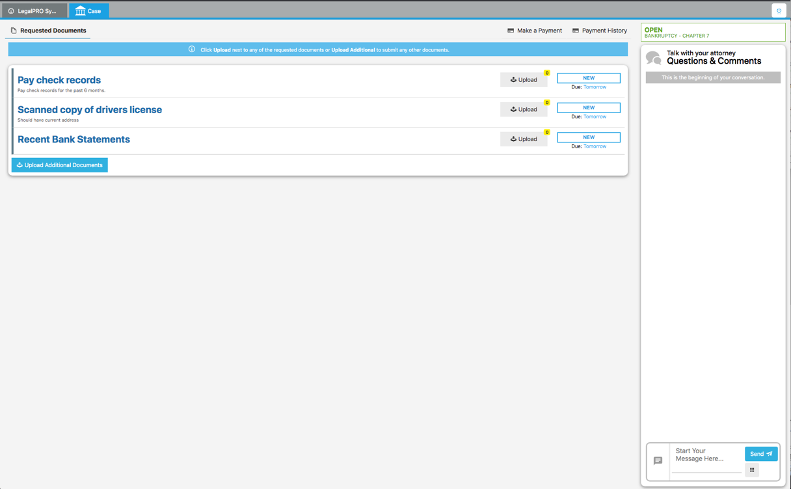
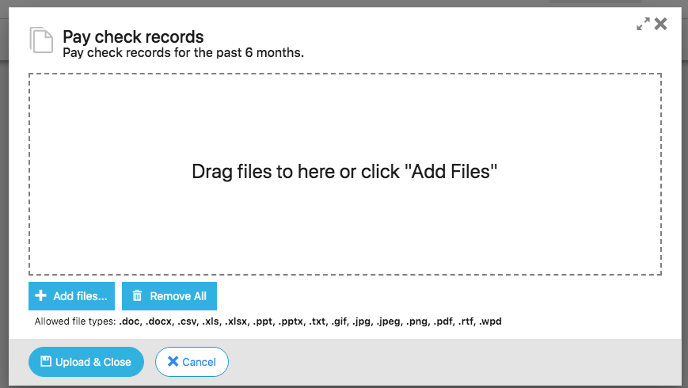
Once the client has uploaded documents, you will receive a notification and you can view the documents from within the case by going back to the Document Requests section. The request status will change to “Pending Review” and you can click on the items and either Approve or mark the item as “New” and add a note in the description to send it back to the client for additional info.
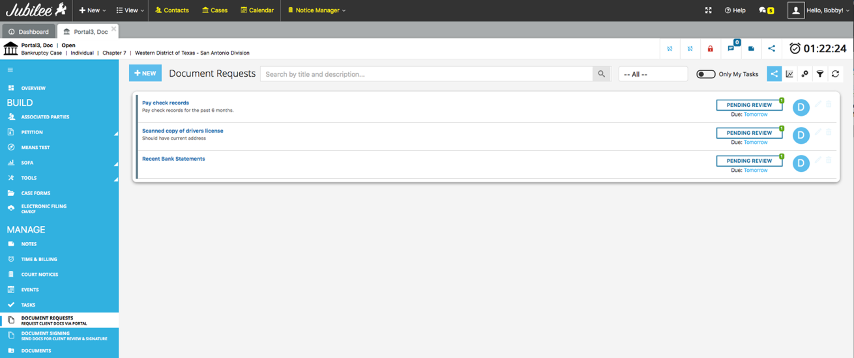
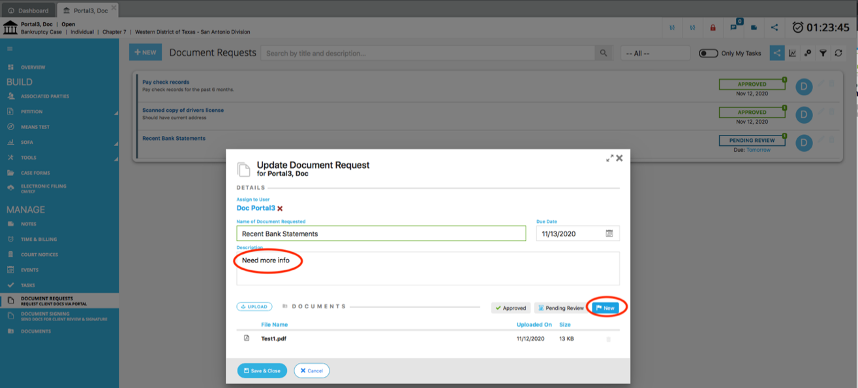
Managing Client User Accounts
The debtor will establish their account password when they activate their account from the Portal Invitation email, and they can use the Reset Password option on the Jubilee login page, but you can also set/change/edit their user account from within Jubilee from the Jubilee Admin account.
While logged into Jubilee as an Admin, go to Settings – Manage Users – set the User Type Filter in the top right to Client User. This will display all the client portal accounts where you can make changes, edit/establish passwords, or deactivate their ability to login to the portal.